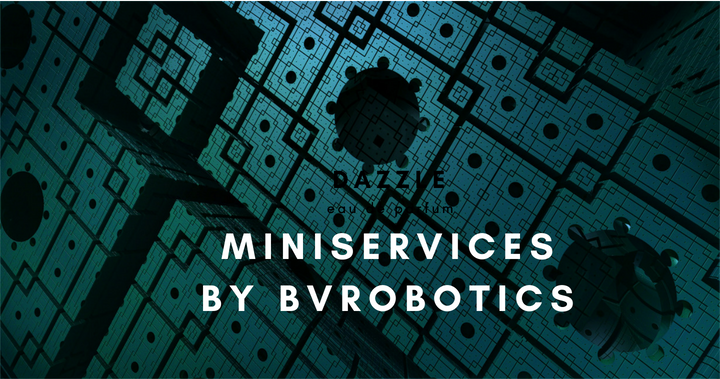Once signed using the app, you will enter in a form containing the list of your devices (The ones you already configured) or a blank list in case this is the first time you access the system. At the bottom of the page you will see a button named: 'Add a device'.
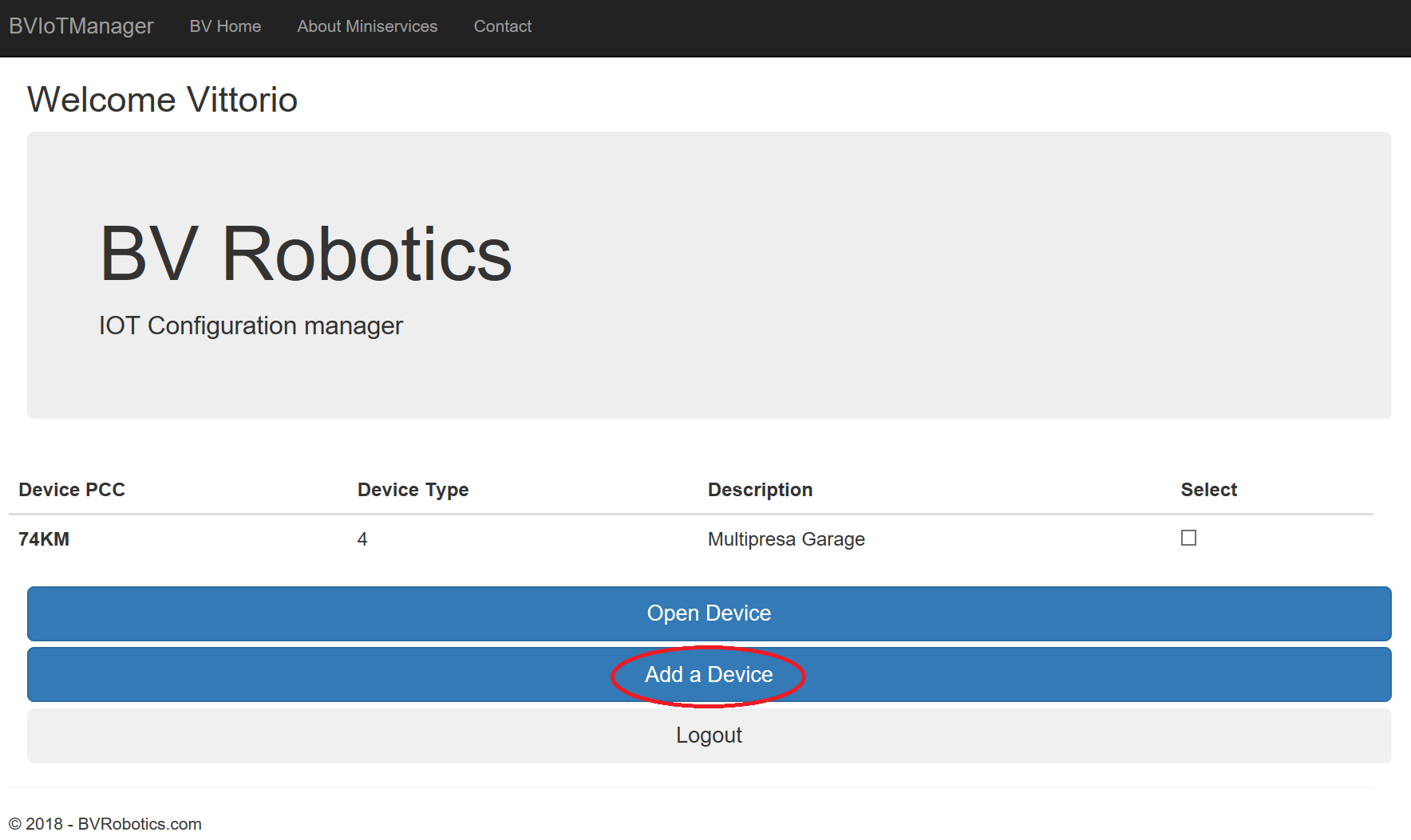
if you click on this button the system will redirect you to the 'add a new device' page.
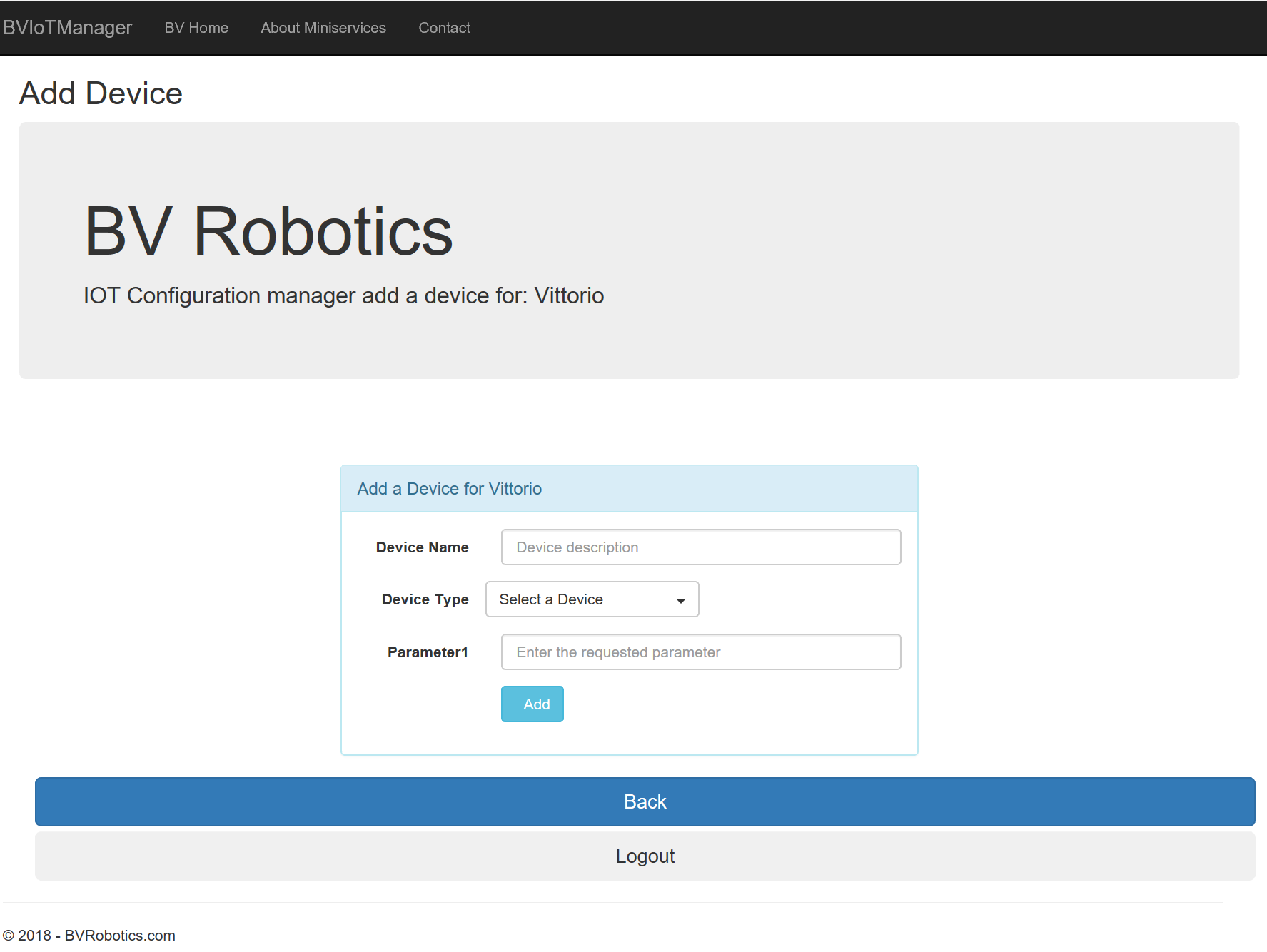
This page is a dynamic page and the format can vary depending on the device you are adding. Every device, in fact, could require different parameters to be configured. All those parameters are related to the environment that the specific device will manage.
If, for example, we are configuring a new PowerPlug Device, we need to configure how many plugs have been activated and need to be driven by the infrastructure. In case of my PowerPlug device, used as example, the number of plugs is 7 (8, 0 based).
For this reason you need, as first thing to select, from the combo box in the middle, the device you want to configure. In the first version of the Miniservice infrastructure, devices available in the list are:
1) Temperature Service (Read and write Meteo info like Temp and pressure).
2) GeoReference. (Read and write Geographical coordinates entered into the infrastructure by your IoT Object).
3) BioMedical. (Read and write into the infrastructure different medical parameters captured using your IoT objects).
4) PowerPlug. (Remotelly controll a plug device to turn on and off actuators or relays in any place around the world).
5) Generic configuration service (You can define your own configuration and create a customised device based on parameters you can decide at configuration time)
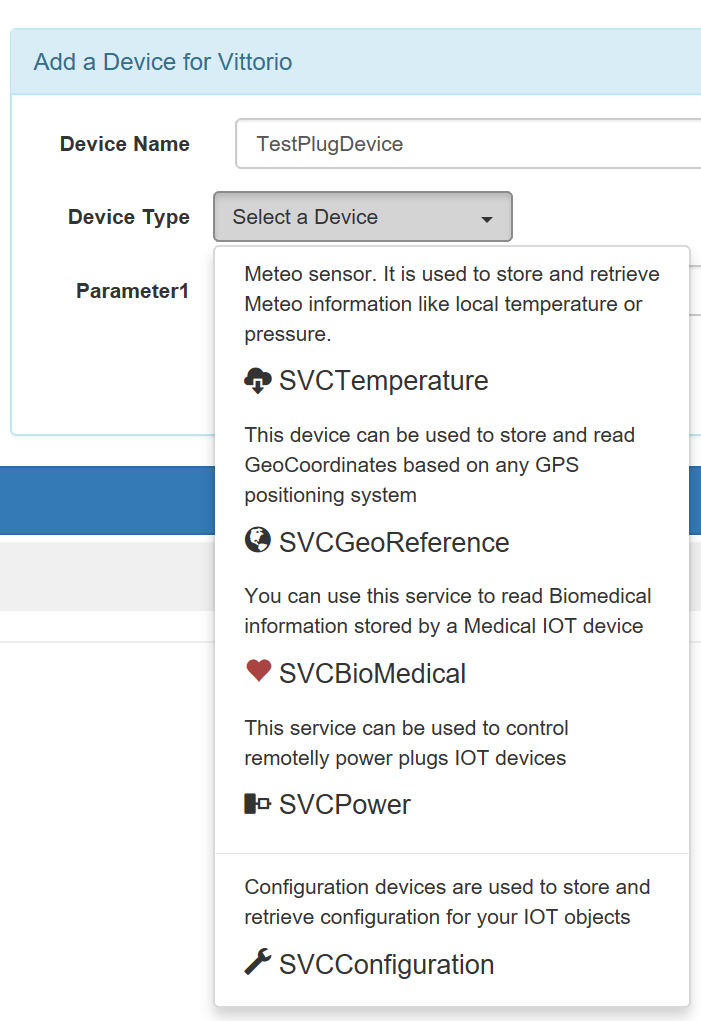
Let's now try to configure a PowerPlug Device selecting the right item from the graphic combo box.
As you can see the 3rd parameter changes automatically letting you to select the number of plugs. Always remember that this parameter must be a 0 based one. Every config value when returned by the GetIoTConfig SDK call will be retured as a zero based value.
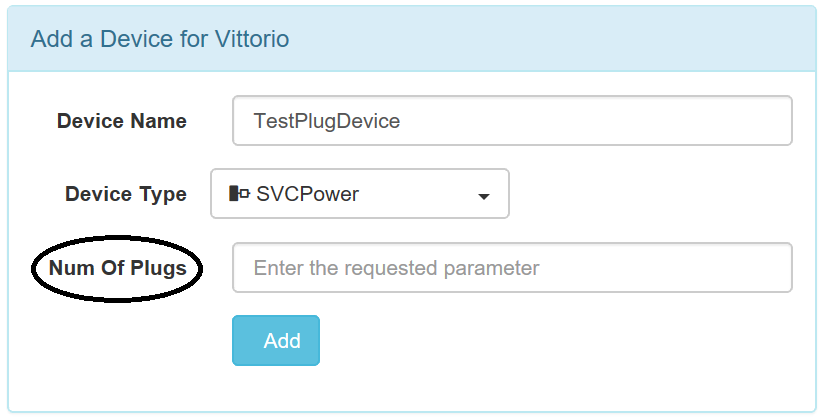
From this mask you can select the number of plugs to add to your config and click on the 'Add' button. If you are an Admin user then the device will be added automatically and you will be redirected to the page containing the list of your devices with the new device properly displayed in it.
In case you are not a Miniservice admin then your request will be sent to the Miniservice team which will prepare your device within 24 hours (usually less). As confirmation you will receive the following mask and a confirmation email once the device is ready for you to be used.
In the confirmation Email you will also receive the PCC Code (unique identifier) created for your device.
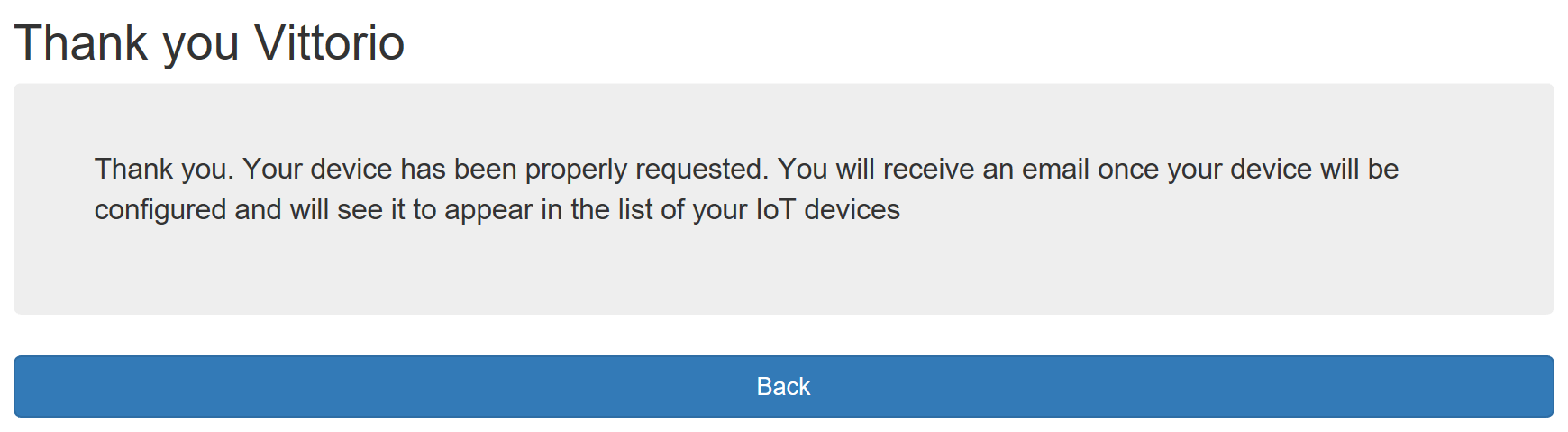
Every single device has a specific configuration structure that can be used as input or as output for your IoT applications and a set of functions to manage their values. You will be able to change this parameters using the SDK from your application or using the BVIoTManager web app.
In order to use the SDK you can give a look to the GetIoTConfig function specs to retrieve parameters and to the SetIoTConfigParam one to change values for the current configuration stored for your device.